UltraVnc SC (Single Click)
What is SC?
UltraVNC SC is a mini (166k) UltraVNC Server that can be customized and preconfigured for download by a Customer. UltraVNC SC does not require installation and does not make use of the registry. The customer only have to download the little executable and Click to make a connection. The connection is initiated by the server, to allow easy access thru customers firewall.
What is the difference between UltraVNC and UltraVNC SC?
- Size: UltraVNC is about 850k while SC is only about 166k
- SC can only do a reverse connection while the normal version server can listen to viewer connections.
- SC can NOT be run as a service, no logon or Ctrl-Alt-Del is supported.
- SC can only do File Transfers, Directory transfer is not yet supported (but will be soon).
- SC don't use registry and password. Settings are preconfigured, password is not needed for an outgoing connection.
How secure is UltraVNC SC?
- The SC version is initiated by the person that shares his desktop: he needs to voluntary click to initiate the connection.
- You can use up to 128bit encryption. The encryption level depends on the OS and installed MS Crypto api.
- The server can only connect to the IP address you have predefined.
- No incoming connections, no unattended service connection.
- SC is automatically and systematically uninstalled when the connection is closed.
How to create my own version?
- Download
custom.zip. - Replace the icons ,bmp and rc4.key file with your own
version
Bmp needs to be a windows bitmap, max colors 256, size 196x181 (16colors ? smaller size)
Icons, standard window icons: only 32x32 standard is needed
The bigger the icons and bmp are, the bigger the final result, the final result is 166k + compressed zip file
SAME NAMES MUST BE USED logo.bmp icon1.ico icon2.ico - Replace the rc4.key with your own version or remove the
rc4.key if you don't wish to use encryption
To create your own key you need the normal UltraVnc version and DSM plugin.
The config button of the DSM plugin allows you to create another key.
SAME NAMES MUST BE USED rc4.key - helpdesk.txt see below
- Color background:
You can add a color background by adding a file background.bmp to the zip file
Size 1x283, this bmp is stretched as background




(The samples are already stretched here.) - Create a zip File from the files you want to customize
minimum: helpdesk.txt
maximum: helpdesk.txt rc4.key icon1.ico icon2.ico logo.bmp background.bmp
MYCOMPANY.zip or jsdgf654324f.zip
Use something unique, else 2 custom versions could get mixed
DON'T use .(dot) in the name: sample WWW.XXX.zip - Open the UltraVNC SC
Creator tool and login:
Userid: foo
Password:foobar
Syntax helpdesk.txt
The [PARAMETER TAG] take 0,1 or 2 lines as
input.
[HOST] section
- Line 1: Visible part in selector
- Line 2: startup command line
-connect ip:port: Viewer ip and port-noregistry: needed for SC-plugin: Use encryption, option needs to be before-connectparameter-id id: The id used for repeater connection,-connectis in that case the repeater ip port
Sample
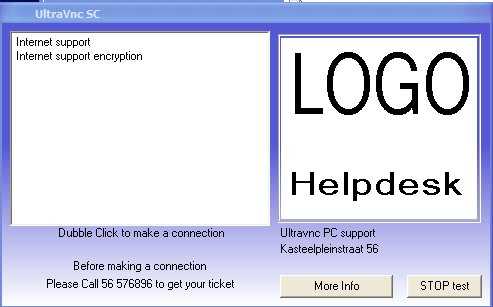
[TITLE]
UltraVnc SC
[HOST]
Internet support
-connect 192.168.1.102:5500 -noregistry
[HOST]
Internet support encryption
-plugin -connect 192.168.1.102:5500 -noregistry
[TEXTTOP]
Double Click to make a connection
[TEXTMIDDLE]
Before making a connection
[TEXTBOTTOM]
Please Call 56 576896 to get your ticket
[TEXTRBOTTOM]
(empty to clean line)
[TEXTRMIDDLE]
Kasteelpleinstraat 56
[TEXTRTOP]
Ultravnc PC support
[TEXTCLOSEBUTTON]
Close
[TEXTBUTTON]
More Info
[WEBPAGE]
http://www.ultravnc.net
[BALLOON1TITLE]
Trying to connect
[BALLOON1A]
line 1
[BALLOON1B]
line 2
[BALLOON1C]
line 3
[BALLOON2TITLE]
Connected to
[BALLOON2A]
line test1
[BALLOON2B]
line test2
[BALLOON2C]
line test3
[DIRECT]
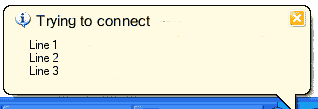
Balloon1 = While trying to connect
Balloon2 = During connection
If you add [DIRECT] and only have 1
[HOST] defined, the menu is not shown and the
connection is direct started. (can be useful for scripting)
[DIRECT] doesn't have a parameter line.
How to use encryption?
Create your own key to add to custom.zip
- Open viewer: If you don't have the dsm plugin in the box, you
need to copy the plugin to the viewer directory.
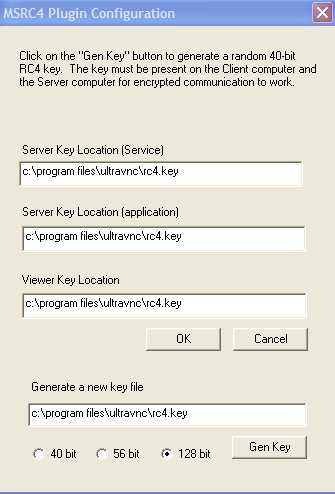
- If you don't have the plugin on your system, the plugin can be downloaded from http://ftp.erm.tu-cottbus.de/ultravnc/Driver19/MSRC4Plugin.dsm
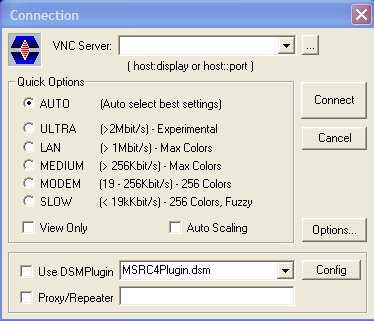
- Select "Use DSMplugin"
- Click Config and generate a new key (Gen key). Use same path in all fields, this is more easy.
- Add the key to custom.zip
Don't forget to add the "-plugin", see sample helpdesk.txt (second host label) - Start Viewer with encryption key with the following command
line
vncviewer -listen -dsmplugin MSRC4Plugin.dsm