PcHelpware Manual - Part 2
Sections of Manual
Part 1 | Part 3 | Part 4
You can find a complete Step by Step tutorial
here
For any question regarding PCHelpware you should have a look on the forum
We are currently preparing a new documentation for tech-savvy users
PcHelpware Manual - Part 2
Connection modes
Direct connection between Server and Viewer (Viewer <- Server)
Server PC connects to the public host name or ip address of the Viewer PC
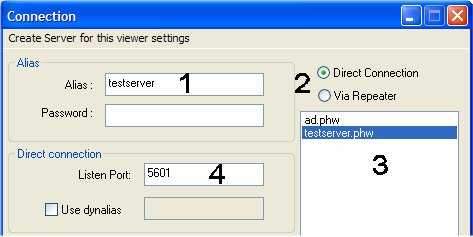
- A direct connection is faster
- A direct connection requires the viewer to be accessible from the internet
-> The Viewer PC needs to have an public ip address (ie: reachable from the internet)
-> Your router needs to forward the "Listen Port" (4) to the Viewer PC.
If you are lucky and your router support the MS implementation of UPnP, the viewer dialog can automatically forward the router ports
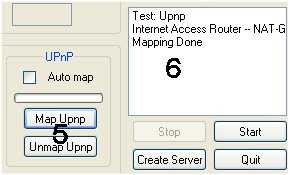
You can check if your router supports UPnP by selecting a port in(4) and try to forward
the port to your PC. Using Button "Map UPnP" (5). The result of the action is shown
in the viewer dialog Log window (6). When UPnP works, you can select the "Auto Map" (5)
to auto open and close the selected port together when the Viewer starts.
(1) and (4) are the only options you have to enter to create a direct connection
To make direct connection to the viewer easier, the server can use the Repeater Dynalias functionality
The repeater dynalias is an easy way of handling connections to viewers that have a
dynamic ip address. On viewer start, the ip address is sent to the repeater service,
the same service is used by the server to ask the ip address of the name (7).
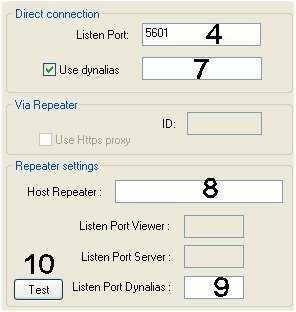
Actually the Repeater can act as dynaslias service.
The get this working you need to enter an alias name (7) "for instance: my_little_test_server"
(8) Host name or ip address of the repeater host (for instance: uvnc.com)
(9) Port used by the repeater as dynalias service (for instance: 5912)
After you've entered (7)(8) and (9) you can test the reach ability of the repeater
(1)(4)(7)(8) and (9) are the only options you need to enter to create a direct connection
Indirect connection through a Repeater (Server -> Repeater <- Viewer)
Necessary when both the Server and Viewer stand behind NAT routers (typical NAT-to-NAT scheme)
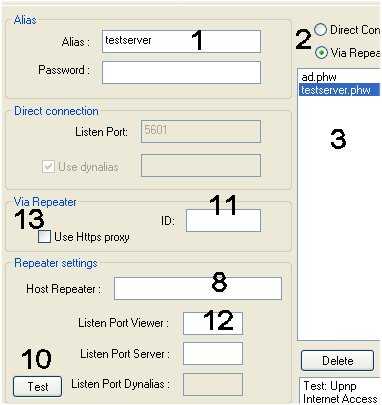
- A repeater connection is slower, as all data passes through the repeater
- No port forwarding is needed on server or viewer side
- It can use the standard https proxy (see below for details)
To set up the connection, the required fields are (1)(11)(8) and (12)
The ID (11) is a unique number between 1-9999 that identifies the connection.
The repeater matches the Server and the Viewer when they indicate the same ID number
Naturally you also need to enter the host name of the repeater (8) and the ports (12) it uses
to listen for incoming viewers and servers connections
Use Https proxy (13): When this option is selected, the viewer first checks if the current OS
settings require a proxy server to connect to the internet. If the OS uses a proxy, we use the
same proxy to make a connection. PCHelpware supports a standard "connect" proxy and socks4/5
proxy's with user name and password
By clicking "Test" (10) you can check what happens when you select "Use Https proxy"