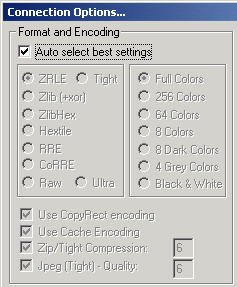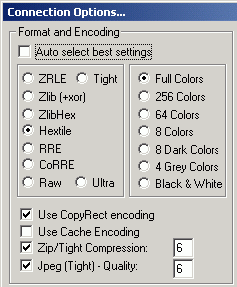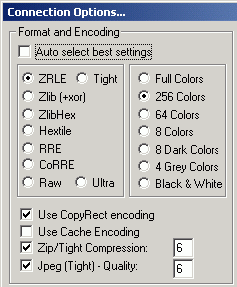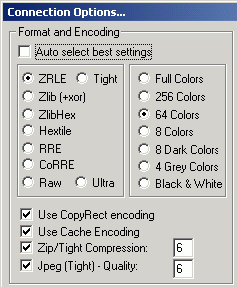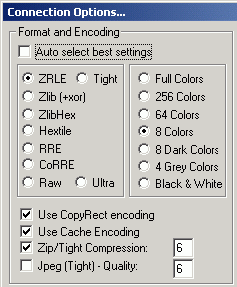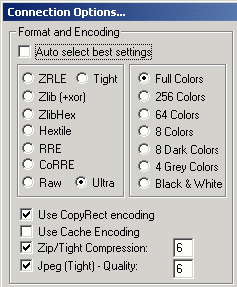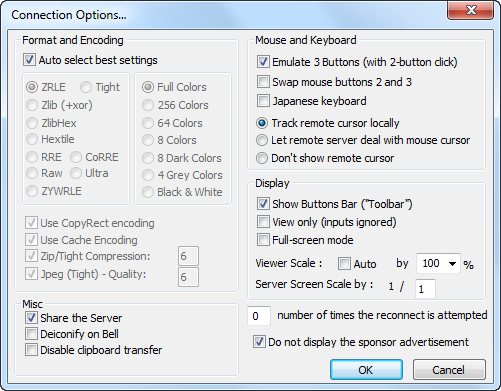UltraVNC Viewer Usage
There are a lot of options that can be configuredfrom the UltraVNC Viewer side. 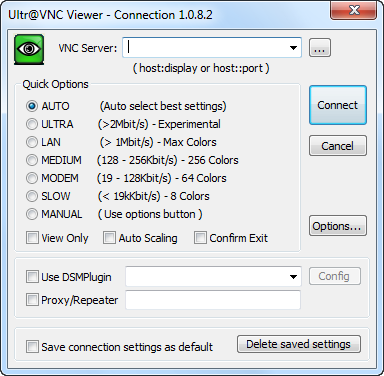
Quick options
-
The quick options relate to the following configurationsettings:
Auto
![Quick Option: Auto Quick Option: Auto]()
LAN
![Quick Option: LAN Quick Option: LAN]()
Medium
![Quick Option: Medium Quick Option: Medium]()
Modem
![Quick Option: Modem Quick Option: Modem]()
Slow
![Quick Option: Slow Quick Option: Slow]()
Ultra
![Quick Option: Ultra Quick Option: Ultra]()
View Only
No keyboard or mouse events are sent from the UltraVNC Viewer to the UltraVNC Server. The UltraVNC Server screen can only be viewed, but notcontrolled.
Auto scaling
The UltraVNC Viewer window is automatically scaled to fit the size ofyour local screen.
Use DSM Plugin
Choose a DSM (Data Stream Modification) Plugin and configureit.
To use an encryption plugin, for instance, check this option and select the plugin in the combo box. The plugin file must be in the same directory than the vncviewer.exe program. And of course, the same plugin must be used by the UltraVNC Server you connect to.
Proxy/Repeater
Specify the repeater address here.
Save connection settings as default
If checked, the current settings are saved as default optionsin a configuration file. So next time you run the UltraVNC Viewer, youdon't have to reselect all your favorite settings.
Further UltraVNC Viewer configuration can be done when pressing theOptionsbutton.
-
![UltraVNC Viewer connection options UltraVNC Viewer connection options]()
-
Format and Encoding
-
See Encodings section below.
Note: Grey colors only works with 32 bits color screenresolution. 16/24 bits color resolutions just don't work withgrey colors.
Mouse buttons
Mouse cursor
Display
Miscellaneous -
[0] number of time the reconnect is attempted
0 (default), never reconnect
9 (maximum) 9 time trying reconnect.
gui reconnectnumber only for now.
This is the number of times a reconnect is made before the UltraVNC Viewer close the connection.
Encodings
The UltraVNC Server supplies information in whatever format is desired by the client, in order to make the client as easy as possible to implement. If the client represents itself as able to use multiple formats, the UltraVNC Server will choose one.
Pixel format refers to the representation of an individual pixel. The most common formats are 24 and 16 bit "true-color" values, and 8-bit "color map" representations, where an arbitrary map converts the color number to RGB values.
Encoding refers to how a rectangle of pixels are sent(all pixel information in VNC is sent as rectangles). All rectangles come with a header giving the location and size of the rectangle and an encoding type used by the data which follows.These types are listed below.
-
Raw
-
The raw encoding simply sends width*height pixel values. All clients are required to support this encoding type. Raw is also the fastest when the UltraVNC Server and UltraVNC Viewer are on the same machine, as the connection speed is essentially infinite and raw encoding minimizes processing time.
-
CopyRect
-
The Copy Rectangle encoding is efficient when something is being moved. The only data sent is the location of a rectangle from which data should be copied to the current location. Copyrect could also be used to efficiently transmit a repeated pattern.
-
RRE
-
The Rise-and-Run-length-Encoding is basically a 2D version ofrun-length encoding (RLE). With this encoding, a sequence ofidentical pixels are compressed to a single value and repeat count. In VNC, this is implemented with a background color, andthen specifications of an arbitrary number of sub rectangles andcolor for each. This is an efficient encoding for large blocks ofconstant color.
-
CoRRE
-
This is a minor variation on RRE, using a maximum of 255x255pixel rectangles. This allows for single-byte values to be used,reducing packet size. This is in general more efficient, because the savings from sending 1-byte values generally outweighs thel osses from the (relatively rare) cases where very large regionsare painted the same color.
-
Hextile
-
Here, rectangles are split up in to 16x16 tiles, which aresent in a predetermined order. The data within the tiles is senteither raw or as a variant on RRE. Hextile encoding is usually the best choice for using in high-speed network environments(e.g. Ethernet local-area networks).
-
Zlib
-
Zlib is a very simple encoding that uses zlib library tocompress raw pixel data. This encoding achieves good compression, but consumes a lot of CPU time. Support for this encoding is provided for compatibility with VNC Servers that might notunderstand Tight encoding which is more efficient than Zlib innearly all real-life situations.
-
Tight
-
Like Zlib encoding, Tight encoding uses zlib library tocompress the pixel data, but it pre-processes data to maximizecompression ratios, and to minimize CPU usage on compression.Also, JPEG compression may be used to encode color-rich screenareas (see the description of -quality and -nojpeg optionsabove). Tight encoding is usually the best choice forlow-bandwidth network environments (e.g. slow modemconnections).
-
Ultra
-
Experimental, Ultra encoding provides real time performance over a LAN by utilizing LZO compression. LZO is a datacompression scheme which is suitable for data de-/compression inreal-time. This means it favors speed over compression ratio.
UltraVNC Viewer Toolbar
![]()
-
![]() Send CTRL+ALT+DEL
Send CTRL+ALT+DEL -
![]() Toggle Full Screen Mode
Toggle Full Screen Mode -
![]() Show Connection Options...
Show Connection Options... -
![]() Refresh Screen
Refresh Screen -
![]() Send 'Start' (CTRL+ESC) to host
Send 'Start' (CTRL+ESC) to host -
![]() Send Custom Key
Send Custom Key -
![]() Show Status Window
Show Status Window -
![]() Close Connection
Close Connection -
![]() Hide Toolbar Buttons
Hide Toolbar Buttons -
![]() Toggle Remote Input and Remote Blank Monitor
Toggle Remote Input and Remote Blank Monitor -
![]() Open File Transfer...
Open File Transfer... -
![]() Select Single Window
Select Single Window -
![]() Select Full Desktop
Select Full Desktop -
![]() Open Chat...
Open Chat...
UltraVNC Viewer Context Menu
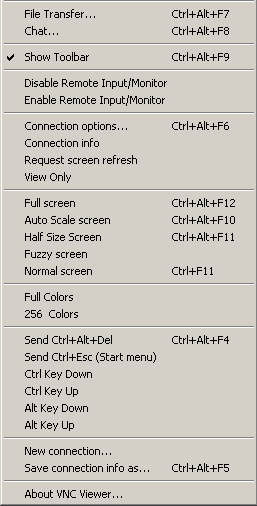
-
File Transfer... (Hotkey
CTRL+ALT+F7) -
![]() Open the file transfer dialog window.
Open the file transfer dialog window. -
Chat... (Hotkey
CTRL+ALT+F8) -
![]() Open the chat dialog window.
Open the chat dialog window. -
Show/Hide Toolbar (Hotkey
CTRL+ALT+F9) -
![]() Show or hide the UltraVNC Viewer toolbar.
Show or hide the UltraVNC Viewer toolbar. -
Disable/Enable Remote Input and Monitor
-
![]() Disable keyboard and mouse input as well as the monitor onthe remote computer.
Disable keyboard and mouse input as well as the monitor onthe remote computer. -
Connection options... (Hotkey
CTRL+ALT+F6) -
![]() Open the connection option dialog window.
Open the connection option dialog window. -
Connection info
-
Open the connection info window.
-
Request screen refresh
-
![]() Redraw the screen in UltraVNC Viewer. Sometimes the display misse updates or becomes corrupted. A screen refresh can then insure that UltraVNC Viewer's display and remote computer display are in sync.
Redraw the screen in UltraVNC Viewer. Sometimes the display misse updates or becomes corrupted. A screen refresh can then insure that UltraVNC Viewer's display and remote computer display are in sync. -
View only
-
Disables sending mouse and keyboard events from the UltraVNC Viewer to the remote computer.
-
Various screen size options
-
![]() Full screen mode (hotkey
Full screen mode (hotkey CTRL+ALT+F12) displays theremote screen on the entire screen of your display.
Together with a hidden toolbar this feels like sitting in front of the remote computer.
Scaled Viewer mode displays the scaled remote screen in a window with a user defined size.
Scaled Server mode generates less network traffic from serverside and uses a pixel blending algorithm to optimize the display.
Fuzzy screen mode combines Server and Viewer scaling to provide reasonable visual comfort and speed even over very slow connections.
Auto scaling mode scales the view to fit the Viewer screen. Normal screen mode (hotkeyCTRL+F11) displays theremote screen 1:1. -
Full/256 Colors
-
![]()
-
Change the color depth of the screen.
-
Send various key combinations
-
![]()
-
Send
CTRL+ALT+DEL(hotkeyCTRL+ALT+F4),CTRL+ESC(this opens thestart menu),CTRL+Key Down,CTRL+KeyUp,ALT+Key DownorALT+Key Up. -
New connection...
-
Start a new connection.
-
Save connection info as... (Hotkey
CTRL+ALT+F5) -
Save the options and settings of the active connection in afile.
-
About UltraVNC Viewer...
-
See version and licensing information of UltraVNC Viewer.
Additional Hotkeys
Pressing ALT or CTRL send ALT/CTRL directly to the UltraVNC Server,as if the user selected "CTRL DOWN/CTRL UP/ALT DOWN/ALT UP" fromthe system menu.
When SCROLL-LOCK is activated, all keycombinations (except CTRL+ALT+DEL) are directly sentto the remote computer:
-
Instead of switching applications on the client side,
ALT+TABis sent to the UltraVNC Server. -
Instead of opening the start menu on the client side,
CTRL+ESCis sent to the UltraVNC Server. -
Instead of opening the system menu on the client side,
ALT+SPACEis sent to the UltraVNC Server. -
Pressing
Break/Pausekey toggles Full-Screenmode on or off. -
Pressing
PRINT-Screenkey requests a full screenupdate (same as selecting "Request Screen Refresh" from thesystem menu)
All the above can be disabled by turning theSCROLL-LOCK key off.