PcHelpWare Customisation
PcHelpWare Server layout customization
Text customization
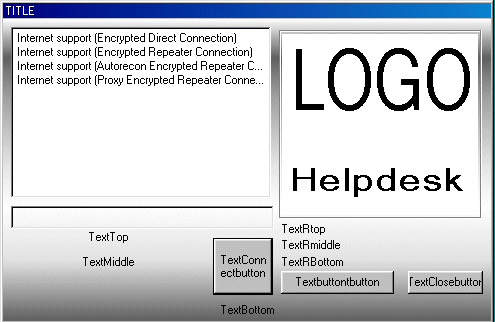
The customization file looks like this:
[TITLE]
TITLE
[HOST]
Internet support (Encrypted Direct Connection)
-connect 192.168.1.102:5500
[HOST]
Internet support (Encrypted Repeater Connection)
-connect uvnc.com:5500 -id 543
[HOST]
Internet support (Autorecon Encrypted Repeater Connection)
-connect uvnc.com:5500 -id 543 -autoreconnect
[HOST]
Internet support (Proxy Encrypted Repeater Connection)
-connect uvnc.com:5500 -id 543 -proxy
[TEXTTOP]
TextTop
[TEXTMIDDLE]
TextMiddle
[TEXTBOTTOM]
TextBottom
[TEXTRBOTTOM]
TextRBottom
[TEXTRMIDDLE]
TextRmiddle
[TEXTRTOP]
TextRtop
[TEXTCONNECTBUTTON]
TextConnectbutton
[TEXTERROR]
Texterror
[TEXTBUTTON]
Textbutton
[WEBPAGE]
https://uvnc.com/
[TEXTCLOSEBUTTON]
TextClosebutton
[BALLOON1TITLE]
Balloon1title
[BALLOON1A]
balloon1A
[BALLOON1B]
balloon1B
[BALLOON2TITLE]
Balloon2title
[BALLOON2A]
ballon2a
[BALLOON2B]
balloon2b
> Most of the entries speak for themselves and are represented on the picture above
> Other entries are explained below:
[TEXTERROR]
This is the message that is displayed when users press the [TEXTCONNECTBUTTON]
without selecting one of the [HOST] entry's.
[TEXTBUTTON] and [WEBPAGE]
When textbutton is defined, it allow you to define a web page.
Pressing the button open the web page.
[BALLOON1TITLE]
[BALLOON1A]
[BALLOON1B]
This are the messages that are shown when the Server is making or waiting for a connection.
It shown at the position of TEXTTOP,TEXTMIDDLE and TEXTBOTTOM (see image)
[BALLOON2TITLE]
[BALLOON2A]
[BALLOON2B]
Same as for BALLOON1, but when connection is made.
Customizable Graphics

> logo.bmp: See the picture at the top of this page
> background.bmp: See the picture at the top of this page, the bmp is stretched over the full dialog window
> icon1.icon: This icon is shown in the systray and as the icon of the compressed (generated) exe.
> enter.bmp: See further, this is the graphic used with the special [ENTERCODE] directive.
Special values
[DIRECT]
When you have only one [HOST] entry, you can avoid that the user need to select the only [HOST].
Using [DIRECT] you skip the dialog.
[ENTERCODE]
Enter your ID
One [HOST] only, for a repeater connection. The -id number (-id 543) from the [HOST] line is ignored.
When you add entercode, the normal dialog is skipped, and a special enter ID dialog is displayed.
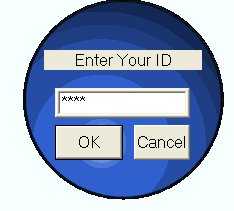
This allows the user to manually define an ID number

