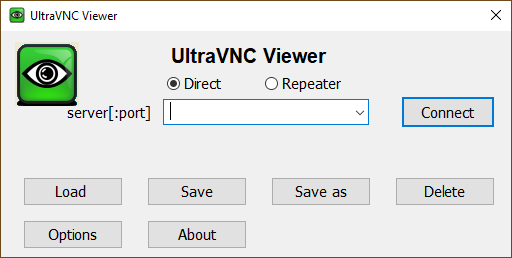UltraVNC Remote Access Tools
|
|
| UltraVNC Software Products | UltraVNC | UltraVNC SC | PcHelpWareV2 | uvnc2me |
| GPL | Yes | Yes | No | No |
| Free | Yes | Yes | Yes | Yes |
| Bundling (1) | No | No | Yes | Yes |
| NAT (2) | Yes (4) | Yes (4) | Buildin | Buildin |
| NAT2NAT (3) | Via Repeater (5) | Via Repeater | Buildin | Buildin |
| Network Protocol | TCP | TCP | UDP | UDP |
| Access | IP Address | IP Address | Access Code | Access Code |
| Encryption | Plugin | Plugin | Buildin AES | Buildin AES |
| Key | Plugin | Plugin | 256bit | 256bit |
| Password | 8 chars (6) | 8 chars | 32 chars | 8 chars (7) |
| Chat | Yes | Yes | Yes | Yes |
| Filetransfer | Yes | Yes | Yes, via chat | Yes, via chat |
| Service | Yes | No | Yes | No |
| Session (8) | Console/Current | Console/Current | Console/RDP (9) | Console/Current |
| Connection Manager | No | No | Yes | No |
| Difficulty | 5 | 8 | 3 | 1 |
(1) GPL doesn't allow bunding of GPL and non-GPL software. If you want to use UltraVNC or UltraVNC SC in combination with a commercial software you need to create a seperate installer or let your installer download UltraVNC. PcHelpWare or uvnc2me can be bundled without restriction.
(2) One site is connected to the internet the other is behind a nat router.
(3) Both sites are behind a nat router.
(4) The site behind the nat router need to initiate the connection.
(5) A seperate application "Repeater" is needed. Both sites make an outgoing connection to the Repeater and the Repeater cross the data.
(6) Using the encryption plugin you can use a longer password or a predefined key.
(7) The password is generated for each session, access code is fixed.
(8) Runing as service you always clone the console, if started as application you clone the current session (console/RDP).
(9) PcHelpWare has a preconnect screen that allow to select a RDP or the console session.
Supported operating systems
- Microsoft Windows 7, 8, 8.1, 10, 11, Windows Server 2008 R2, Server 2012, Server 2012 R2, Server 2016, Server 2019, Server 2022, Server 2025: current version: https://uvnc.com/downloads/ultravnc.html
- Microsoft Windows XP, Server 2003, Vista, Server 2003 R2, Server 2008: this latest version: https://uvnc.com/downloads/ultravnc/129-ultravnc-1-2-3-1.html
- Microsoft Windows 95**, 98**, ME**, NT4**: this latest version: https://uvnc.eu/download/102/
- Microsoft Windows 2000: this latest version: https://uvnc.eu/download/1215/Ultravnc_w2k_1215.zip
Its embedded JavaViewer allows you to connect (and make File transfers) from a simple Web Browser on any system supporting Java (Linux, Mac OS, ...) to an UltraVNC Server.
PcHelpWare and uvnc2me require XP or later.
Compatibility
All VNC flavors follow the RFB protocol. This common start point means that most of the VNC flavours available today "usually" talk nicely together, allowing for easy cross platform desktop sharing to occur.
PcHelpWare and uvnc2me are not RFB compatible.
Remote PC Access Software
If you provide computer support, you can quickly access your customer's computers from anywhere in the world and resolve helpdesk issues remotely! With addons like UltraVNC SC (Single Click) your customers don't even have to pre-install software or execute complex procedures to get remote helpdesk support.